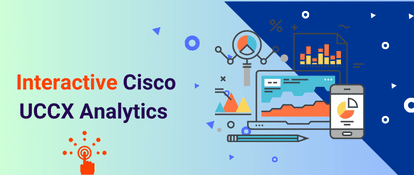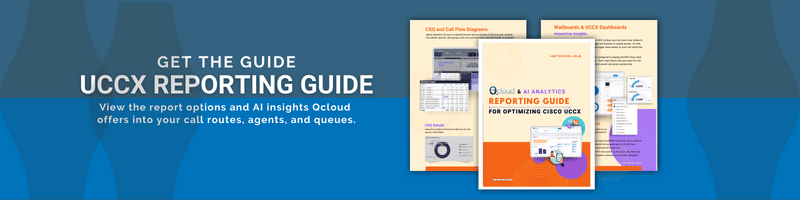In Expo XT Collaboration Analytics, you have the flexibility to filter and report on call data irrespective of the type of PSTN (Public Switched Telephone Network) connectivity your organization utilizes in Microsoft Teams. Whether your setup involves Calling Plans, Direct Routing, or Operator Connect, Expo XT is equipped to handle and report on these diverse PSTN configurations.
Key Points:
This capability ensures that your reporting and data analysis in Expo XT remain seamless and effective, no matter the underlying PSTN connectivity method used in your Microsoft Teams environment.
- Unified Reporting: Expo XT offers a comprehensive solution for analyzing call data across different PSTN connectivity options.
- Custom Filters: Regardless of your PSTN setup, you can apply filters in Expo XT to segment and examine call data based on specific criteria.
- Versatility: Our reporting tool adapts to any PSTN connection type, ensuring consistent and detailed insights.
How to Setup PSTN Connectivity Filters for Teams Call Reports
Prerequisites:
- Access to Expo XT
Step 1: Access the Report
- Navigate to the Expo XT workspace on Power BI
- Open the report where you wish to apply the PSTN Connectivity filter

Step 2: Apply the PSTN Connectivity Filter
- Proceed to the Home Page or choose any page within the report
- Locate the filter for PSTN Connectivity Type
- Select your desired PSTN Connectivity Type(s) from the filter options
- The report will automatically update to display data relevant to your chosen PSTN Connectivity Type
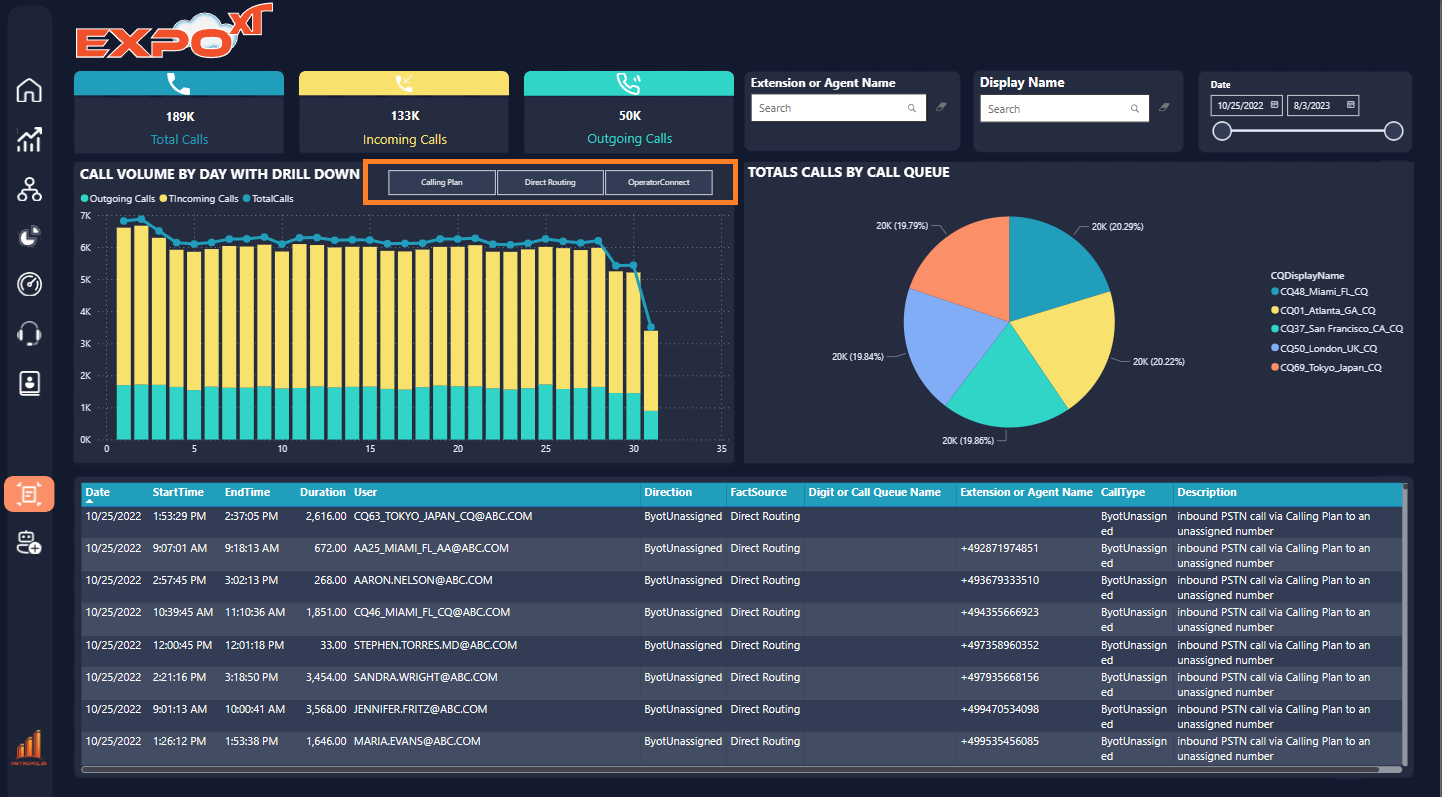
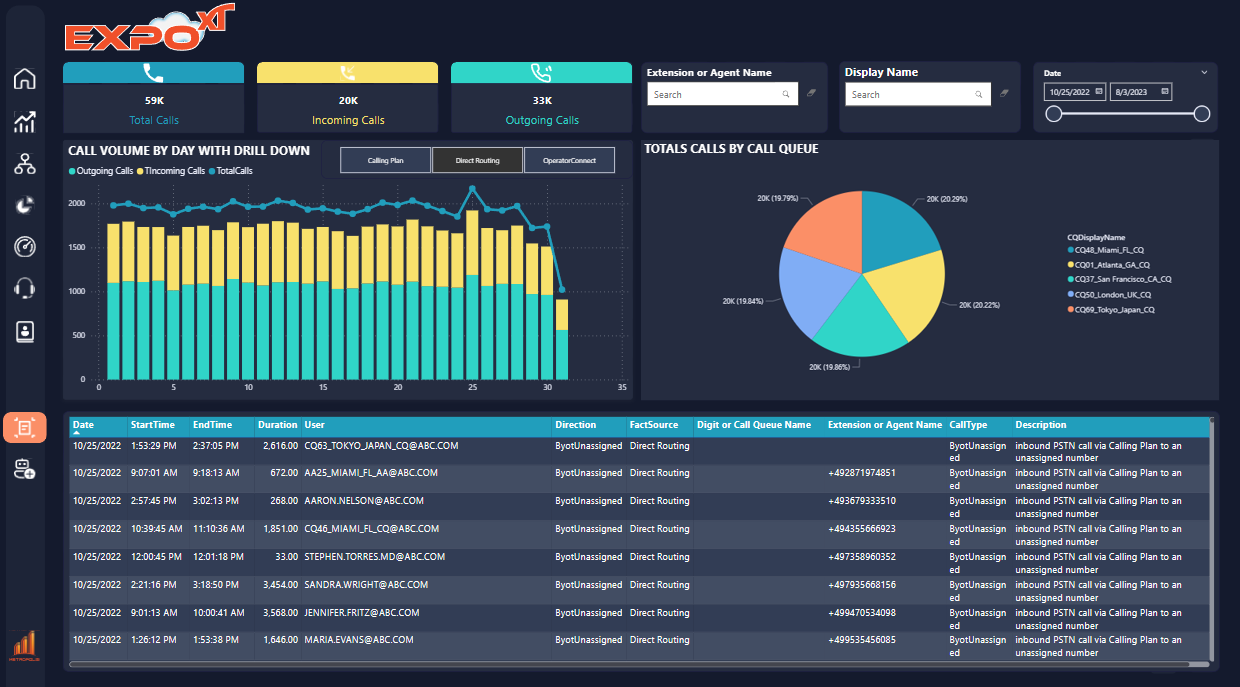
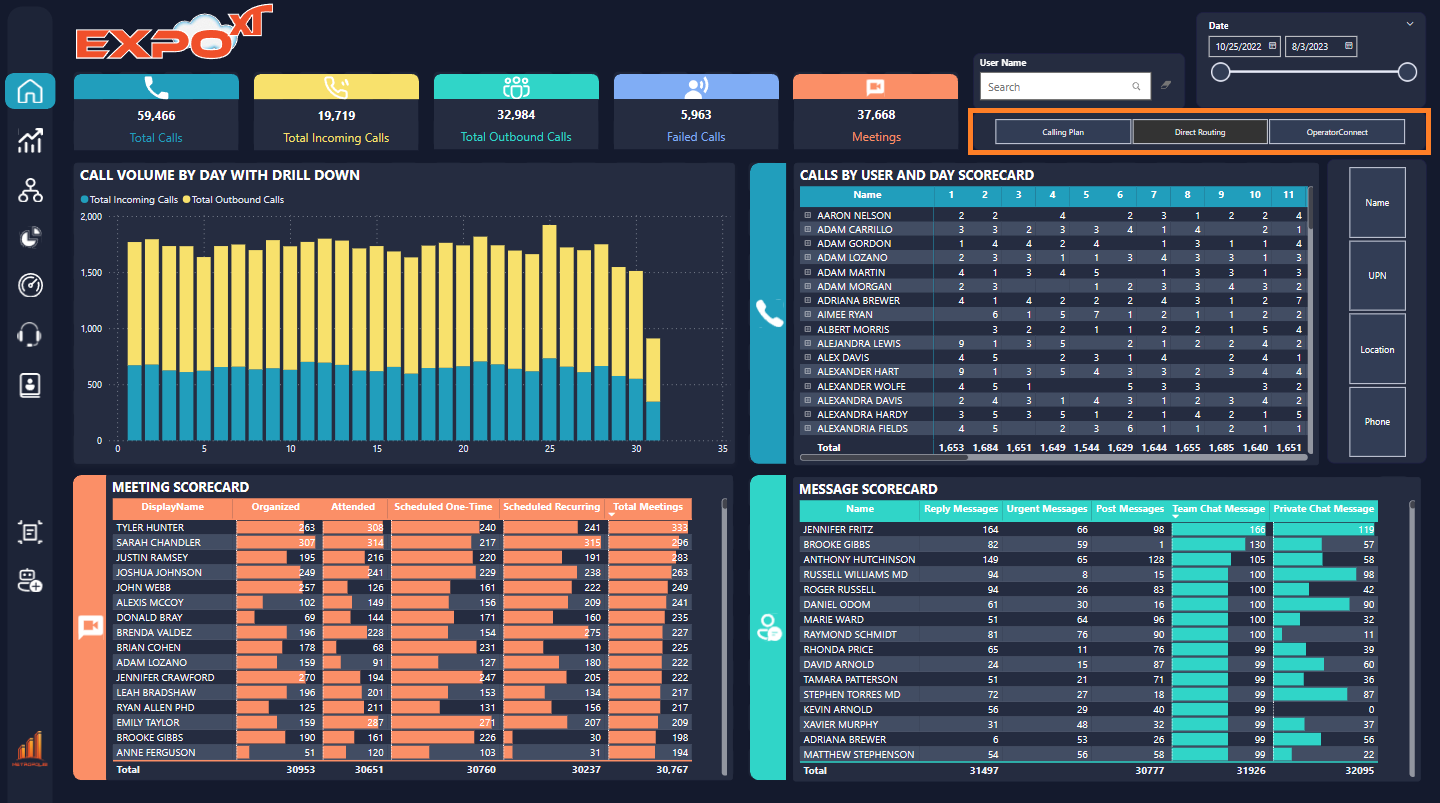
By following these steps, you can easily tailor the call data displayed in your Expo XT reports, ensuring that you focus on the information most relevant to your specific PSTN setup.
If any assistance is needed do not hesitate to contact our support team that would be happy to help you.