How to Build Better UC Dashboards with Power BI & IBCS
Using IBCS Framework for for Consistent, Actionable UC Reports
From virtual meetings to customer interactions, every call, chat, or meeting carries business insight into efficiency, reliability, and customer experience. Yet, organizations often face a common challenge: too many dashboards, not enough insight.
Every business has unique operational requirements, customer touchpoints, and strategic objectives that demand tailored analytics approaches. With business intelligence platforms like Power BI, the possibilities for creating meaningful insights become virtually limitless—you can connect disparate data sources, build custom visualizations, and design dashboards that align perfectly with your organization's specific needs.
However, to truly maximize the value of these powerful tools, it's essential to follow proven best practices for visual design and data presentation.
Using International Business Communication Standards (IBCS)
The International Business Communication Standards (IBCS) provide a professional framework developed by experts who understand how to transform raw data into clear, actionable insights that drive better decision-making across UC and Contact Center operations.
What is IBCS?
IBCS is a set of internationally recognized guidelines for the design of business communications—particularly dashboards and reports—making information easier to use, understand, and compare. The standards have been battle-tested in Fortune 500 finance, operations, and analytics settings and now power high-trust analytics for UC and Contact Center environments.
IBCS delivers three core benefits that directly address UC and Contact Center challenges:
Visual Consistency: Scenario notation ensures that actual call volumes, planned staffing levels, forecasted demand, and historical performance are instantly recognizable across all your communication channels—whether you're analyzing voice queues, chat interactions, or video meeting quality.
Comparative Clarity: Unification and condensation principles make it effortless to compare agent productivity trends, service level variances, and customer satisfaction metrics across different teams, time periods, and communication touchpoints.
Decision-Focused Design: Decluttering eliminates visual noise, ensuring that critical KPIs like Average Handle Time, First Call Resolution, and Customer Effort Score immediately drive action rather than confusion.
With remote agents, AI agents, flexible scheduling, and customers expecting seamless omnichannel experiences, the clarity and comparability that IBCS provides is essential for maintaining operational excellence and customer satisfaction in a complex, multi-channel environment.
Power BI and IBCS: Analytics Made Actionable
Power BI is the ideal platform for UC and Contact Center analytics because it connects seamlessly to diverse data sources—from call quality and agent performance to customer satisfaction and workforce scheduling—bringing everything into unified dashboards tailored to your operations.
Its limitless flexibility eliminates the constraints of limited native PBX or contact center reports, which may overlook critical business context and lack comparability across channels.
At the same time, too much freedom can lead to inconsistency and confusion when different teams design dashboards without regulation or guidelines. Applying the International Business Communication Standards (IBCS) framework solves this by giving Power BI a consistent visual language that makes every chart comparable and immediately understandable.
With IBCS, stakeholders gain dashboards that not only look and feel the same across channels but also enable precise comparisons, faster decision-making, and clearer insights—turning Power BI’s infinite options into best‑in‑class analytics that drive real business impact.
Visual Best Practices for Call KPI's
Understanding which metrics drive performance is essential in contact center analytics, but knowing how best to visualize and interpret those metrics is what sets truly high-performing teams apart.
Unified Communications KPIs
| KPI Name | Definition | Insight / What it Reveals | Wrong Way to Display | IBCS Best Practice |
|---|---|---|---|---|
| Call Volume | Total number of interactions (calls, etc.) | Pinpoints demand shifts and predicts capacity. | Pie chart, no time context. | Column chart with scenario notation (AC, PY, FC). |
| Abandoned Calls | Calls dropped before agent connection | Flags bottlenecks or queue/process failures. | Gauge, no time comparison. | Column by interval, comparatives (PY), threshold annotation. |
| Dropped Calls | Calls lost due to technical failure | Reveals network or infrastructure risks. | Donut chart. | Line or column chart, color highlights spikes. |
| IVR Keypresses | Interaction % by IVR selection | Maps self-service adoption and routing success. | Stacked pie. | Horizontal bar or small multiples for clarity. |
| Voicemail Counts | Total/unreturned messages | Uncovers missed engagement and callback trends. | Gauge, unsegmented. | Column, trend, or matrix with scenario encoding. |
| Conferencing | Participation and duration metrics | Shows collaboration growth and UC adoption. | Siloed numbers only. | Line over time by scenario (AC vs. PY). |
Contact Center KPIs
| KPI Name | Definition | Insight / What it Reveals | Wrong Way to Display | IBCS Best Practice |
|---|---|---|---|---|
| SLA Compliance | % of contacts answered within threshold | Detects gaps in meeting promised response times. | Single value, pie/gauge. | Column: AC vs. target (PL) line, scenario color. |
| FCR | % resolved on first contact | Direct signal for customer effort and CSAT. | Gauge, no period context. | Bar + line; trend, comparatives (PY, PL). |
| CSAT | Customer satisfaction survey results | Measures direct customer experience. | Single-score, out-of-date. | Line trend, scenario encoding. |
| NPS | Net Promoter Score | Highlights positive/negative loyalty shifts. | Standalone number. | Trend over time, annotate movement and drivers. |
| AHT | Average Handle Time (talk + hold + wrap) | Identifies process friction and staffing needs. | Pie, hard to compare. | Line/bar with target band, color-coded thresholds. |
| Queue Metrics | Wait times (median, 90th pct.), abandon rates | Pinpoints service bottlenecks and friction. | Gauge, “traffic lights”. | Line: P50 vs. P90, threshold line (PL), annotate. |
| Occupancy | Agent utilization, wrap-up, transfer, adherence | Reveals team efficiency and coaching targets. | Siloed, unscalable tables. | 100% stacked bar (utilization), small multiples. |
| Wrap-up Codes | Distribution of closing codes by interaction | Uncovers process gaps and agent training needs. | Raw lists. | Horizontal bars, small multiples, scenario compare. |
KPI Recipe Examples for Better Contact Center Insights
Each recipe below answers a key business question with the simplest, most effective visualization that adheres to IBCS standards. Use these as your starting point for building actionable dashboards in Power BI.
Service Level meets threshold
Service Level: Percent of interactions answered within threshold.
Visual Type:
Column Chart
- Data colors (use IBCS semantics)
- Data labels: On (optional)
- Add Target Line in Analytics Pane
- Axis=Date
- Values=ServiceLevel_AC_%
- Target line=ServiceLevel_PL_%
Glossary Info
Formula: Calls answered within threshold / Total offered
Unit: %
Grain: Queue/Skill
Sign: Higher is better
Default SLA: 80 in 20
DIVIDE(
COUNTROWS(FILTER('Interactions', 'Interactions'[AnswerTimeSeconds] <= [*SLA_Threshold_Sec*] && 'Interactions'[AnsweredStatus] = "Answered")),
COUNTROWS(FILTER('Interactions', 'Interactions'[OfferedStatus] = "Offered")),
0
)SELECTEDVALUE('Targets'[SL_Target_Percent], 0.80)CALCULATE([ServiceLevel_AC_%], SAMEPERIODLASTYEAR('Date'[Date]))Answer speed trending below 30s
ASA: Average Speed of Answer. Time callers wait in queue before connection.
Visual Type:
Line Chart
- Markers: Off
- Data labels: Off
- Y-Axis: Start at 0
- Axis=Date
- Values=ASA_AC_sec
- Legend=Scenario (AC, PL, PY)
Glossary Info
Formula: Total wait time for answered calls / Total answered
Unit: sec
Grain: Queue/Skill
Sign: Lower is better
AVERAGE('Interactions'[QueueTimeSeconds])SELECTEDVALUE('Targets'[ASA_Target_Seconds], 20)CALCULATE([ASA_AC_sec], SAMEPERIODLASTYEAR('Date'[Date]))Handle time within range
AHT: Average Handle Time. Average time an agent spends handling an interaction.
Visual Type:
Line Chart
- Add shaded area for target range (Error Bars)
- Data colors
- Y-Axis settings
- Axis=Date
- Values=AHT_AC_sec
- Upper Bound=Target_Upper
- Lower Bound=Target_Lower
Glossary Info
Formula: (Talk + Hold + Wrap-up) / Handled interactions
Unit: sec
Grain: Agent/Queue
Sign: Lower is better
AVERAGE('Interactions'[HandleTimeSeconds])SELECTEDVALUE('Targets'[AHT_Target_Seconds], 300)CALCULATE([AHT_AC_sec], SAMEPERIODLASTYEAR('Date'[Date]))Abandon peaks by hour
Abandon Rate: Percent of interactions abandoned before agent connection.
Visual Type:
Combo Chart
- Data colors
- Show secondary Y-axis
- Labels
- Shared axis=Time
- Column values=AbandonRate_AC_%
- Line values=AbandonedCount_PY
Glossary Info
Formula: Abandoned / Offered
Unit: %
Grain: Queue/Skill
Sign: Lower is better
DIVIDE(
COUNTROWS(FILTER('Interactions', 'Interactions'[AbandonStatus] = "Abandoned")),
COUNTROWS(FILTER('Interactions', 'Interactions'[OfferedStatus] = "Offered")),
0
)SELECTEDVALUE('Targets'[Abandon_Target_Percent], 0.05)CALCULATE([AbandonRate_AC_%], SAMEPERIODLASTYEAR('Date'[Date]))Actual close to forecast
Call Volume vs Forecast: Total interactions initiated or received, compared to forecast.
Visual Type:
Combo Chart
- Data colors (AC solid, FC dashed)
- Labels
- Y-Axis formatting
- Shared axis=Date
- Column values=CallVolume_AC_Count
- Line values=CallVolume_FC_Count
Glossary Info
Formula: COUNT(interaction id)
Unit: count
Grain: Queue/Skill
Sign: Contextual
COUNTROWS('Interactions')CALCULATE(
SUM('ForecastData'[ForecastValue]),
'ForecastData'[Measure] = "CallVolume"
)CALCULATE([CallVolume_AC_Count], SAMEPERIODLASTYEAR('Date'[Date]))FCR vs. Previous Year
FCR: First Contact Resolution. Percent of issues resolved on first interaction.
Visual Type:
Bar Chart
- Orientation: Horizontal
- Data labels: On
- Data colors (AC dark, PY light)
- Axis=Category/Agent
- Values=FCR_AC_%
- Tooltips=FCR_PY_%
Glossary Info
Formula: Resolved on first contact / Total resolved
Unit: %
Grain: Agent/Queue
Sign: Higher is better
DIVIDE(
COUNTROWS(FILTER('Interactions', 'Interactions'[IsFCR] = TRUE)),
COUNTROWS(FILTER('Interactions', 'Interactions'[HandledStatus] = "Handled")),
0
)SELECTEDVALUE('Targets'[FCR_Target_Percent], 0.75)CALCULATE([FCR_AC_%], SAMEPERIODLASTYEAR('Date'[Date]))Agent Peak Productivity
Agent Utilization: Percent of scheduled time used for interaction work.
Visual Type:
100% Stacked Bar Chart
- Data colors for time components
- Add target line/band
- Data labels
- Category=Agent/Team
- Legend=Time State
- Values=DurationSeconds
Glossary Info
Formula: (Handle time + Available time) / Scheduled time
Unit: %
Grain: Agent/Team
Sign: Higher is better
DIVIDE(
SUM('AgentActivity'[HandleTimeSeconds]) + SUM('AgentActivity'[AvailableTimeSeconds]),
SUM('AgentActivity'[ScheduledTimeSeconds]),
0
)SELECTEDVALUE('Targets'[AgentUtil_Target_Percent], 0.85)CALCULATE([AgentUtilization_AC_%], SAMEPERIODLASTYEAR('Date'[Date]))Power BI Visual Library
Choosing the right visual for the right data is the first step toward clarity. This library provides IBCS-aligned guidance for standard Power BI visuals, ensuring your reports are both powerful and easy to understand.
Column Chart
Time series analysis, item comparisons, and ranking.
Displaying many categories or showing continuous data.
Excellent for volume (AC), breaches, and variance. Use solid fill for AC, outline/line for PL.
Settings & Inputs
Top Settings: Data colors (IBCS semantics), Data labels, Gridlines
Field Inputs: Axis (category), Values (measure), Legend, Tooltips
Line Chart
Showing trends over time for continuous data.
Comparing individual values or showing categorical data.
Ideal for ASA, AHT, and other time-based trends. AC is solid, PL is an outline/target, FC is dashed.
Settings & Inputs
Top Settings: Data colors, Markers (use sparingly), Data labels
Field Inputs: Axis (category), Values (measure), Legend (series)
Combo Chart
Comparing different measure types (e.g., volume and percentage) over the same category.
The measures have vastly different scales without a secondary axis.
The standard for Actual vs. Plan/Forecast. Typically AC columns vs. PL/FC line.
Settings & Inputs
Top Settings: Data colors, Show secondary axis, Labels
Field Inputs: Shared axis (category), Column values, Line values
Bar Chart
Ranking categories with long labels.
Displaying time series (use a line or column chart).
Good for categorical comparisons like FCR by agent. Keep sorting logical.
Settings & Inputs
Top Settings: Data colors, Data labels, Orientation (horizontal)
Field Inputs: Axis (category), Values (measure), Legend
Matrix
Displaying detailed tabular data with hierarchies and cross-tabulations.
A simple, high-level visual message is needed.
Use for detailed breakdowns or status reports (like E911). Apply IBCS conditional formatting for variance.
Settings & Inputs
Top Settings: Row/Column subtotals, Values formatting, Grid options
Field Inputs: Rows (dimensions), Columns (dimensions), Values (measures)
Card
Displaying a single, key number or KPI.
Showing trends or comparisons (use other charts).
Effective for dashboard headers. Pair with a sparkline for trend context.
Settings & Inputs
Top Settings: Category label, Display units, Precision
Field Inputs: Fields (measure)
Slicer
Filtering other visuals on the report page.
It is the primary data display.
A crucial component for interactivity. Keep formatting clean and consistent.
Settings & Inputs
Top Settings: Orientation, Selection controls, Header
Field Inputs: Field (dimension/measure)
Pie Chart
Showing parts of a whole for a very small number of categories (2-3 max).
Comparing values, showing trends, or with more than 3 categories.
ANTI-PATTERN. Difficult to compare slices accurately. Use a bar or column chart instead for clarity.
Settings & Inputs
Top Settings: Data colors, Labels, Rotation
Field Inputs: Legend (category), Values (measure)
Gauge Chart
Showing progress toward a single target in a very limited space.
Displaying trends or providing context. It has a very low data-to-ink ratio.
ANTI-PATTERN. Lacks historical context and trend information. Use a line or column chart with a target line.
Settings & Inputs
Top Settings: Fill color, Target value, Data labels
Field Inputs: Value (measure), Minimum, Maximum, Target
Adopting IBCS Guided Dashboards Leads to Faster, Clearer Decisions
IBCS standards unify and standardize reporting across business units, eliminating confusion and interpretation delays. By harmonizing visuals and semantics, they enable decision-makers to absorb information quickly and act with confidence. This consistency drives faster, clearer decisions and aligns diverse teams around a single version of the truth—making analytics not just accessible, but truly actionable.
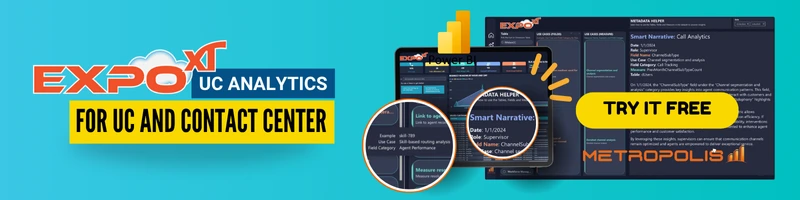
For easier adoption, try Expo XT UC Analytics for immediate IBCS compliant dashboards in Power BI.